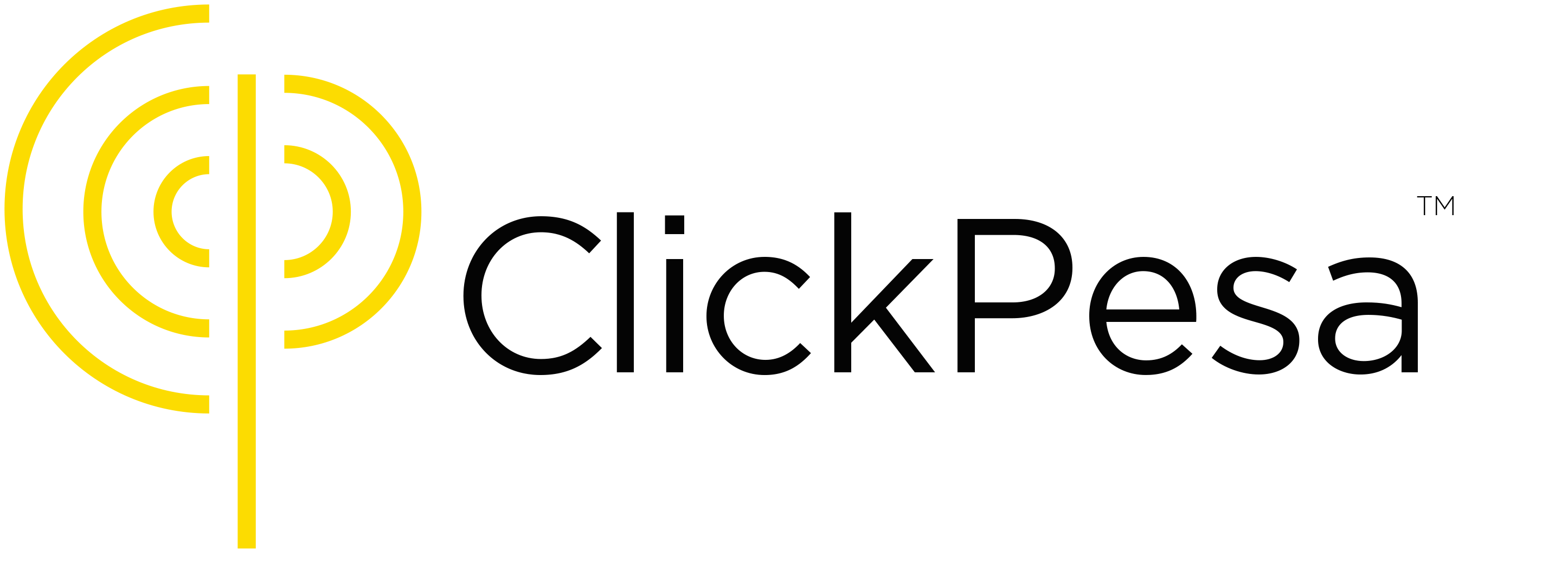Introduction #
The team feature is designed for administrators to add team members. Team members can be added two types of roles, admin and employee. Team members are invited by sending them invitations via email. Admin can perform any task on the platform. Employees can perform any task on the platform, except confirming payouts and withdrawing funds. They do not have access to invite additional team members. This feature is suitable of organizations that allows delegate responsibility.
How to use Team #
How to access #
To access the “Team” feature, log in to the merchant.clickpesa.com platform. Navigate to the “Settings” tab and select the “Team” tab.
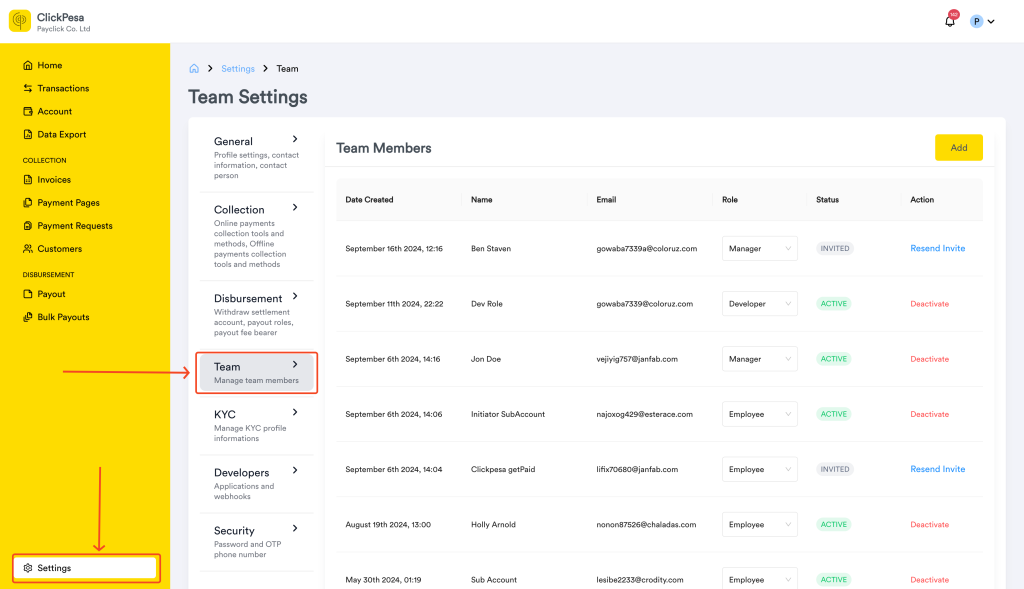
How to add a team member #
- Click on the “Add Team Member” button.

- Fill in the required fields to send an invitation to the team member.
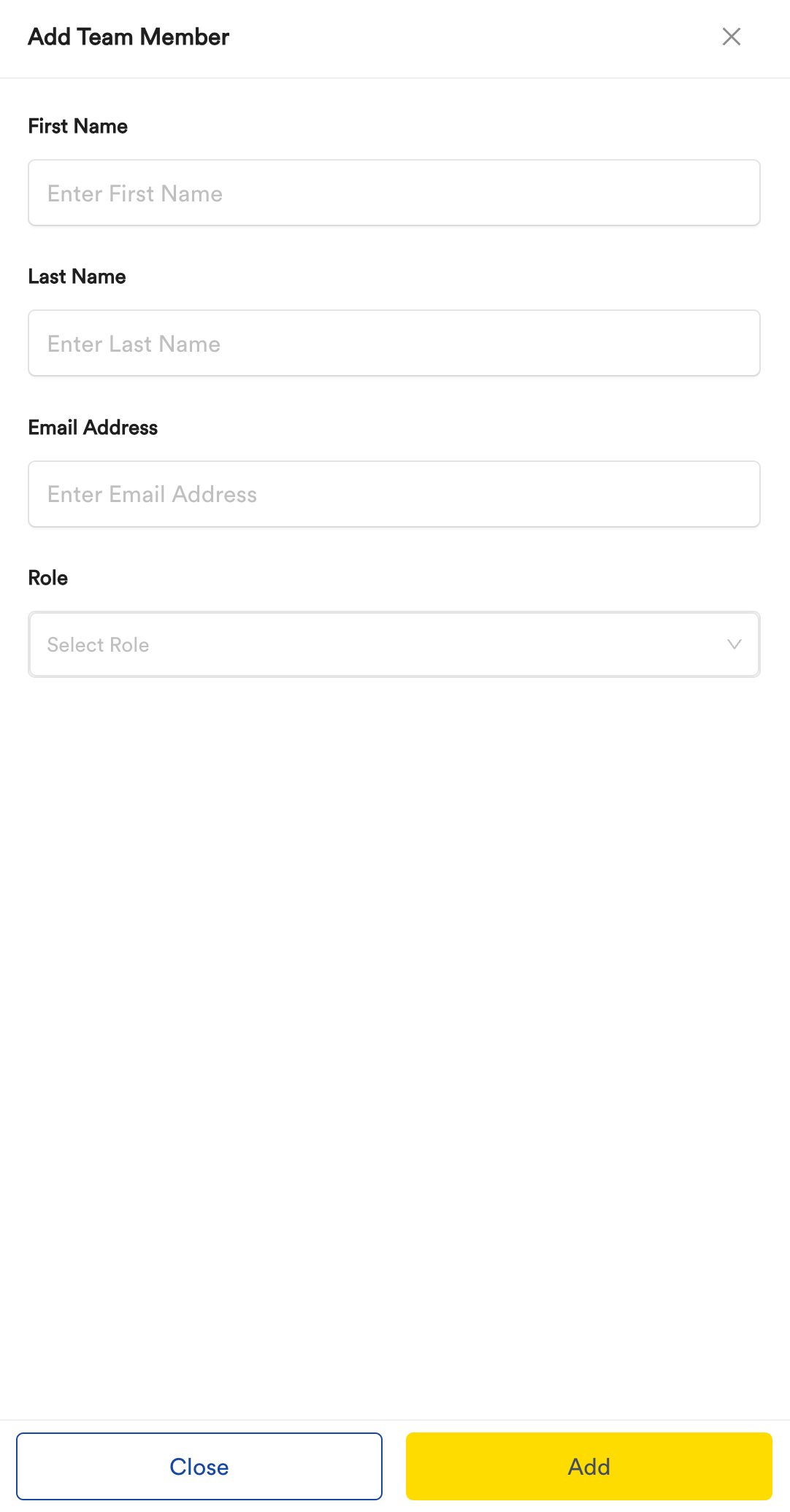
- The team member will receive an email with an invitation link.

- Upon clicking the link, they set a password to join the platform as a team member.

- The team member follows the standard platform onboarding process as prompted. They won’t have to submit any document but will start right away with login process.
- To resend the invite to a team member who haven’t accepted the invite yet and the link sent to their emails have already expired, you can click Resend on the team action column where.

- To update team member role on Role column, select a different role from the one that was assigned before.

- To deactivate team member account, on the same team tab on settings there is a list of all team members after they are added, On action column there is a button to deactivate individual account.

- To activate team member account, on the same team tab on settings there is a list of all team members after they are added, On action column there is a button to deactivate individual account.

- You will be prompted with password field to for security check to verify its you who is updating team member.
Team member Roles #
- Manager
This role can be given to those members who are likely to be given higher roles in your account, i.e We have payout roles (Initiator and Authorizer). Only a member with Managerial Role can be an Authorizer for Payouts. - Employee
This role can be given to those members who are likely to be given lower roles in your account, i.e We have payout roles (Initiator and Authorizer). Employees can only be given Initiator roles for payouts. - Developer
Developer role is created to help speed up integration process for merchants with less technical ability. Developer will only be able to view payouts and payments. And They will be able to set anything associated with integration within the dashboard. Open Here to View Developer documentation.
Common Use Cases #
- External Accountants Collaborate with accountants by adding them as team members. Accountants can assist in managing financial records, but administrators retain control over authorizing payouts and fund withdrawals.
- Administration, Bookkeepers and other staff members Collaborate with staff members to share data and do actions without giving them access to initiate payouts and withdrawals.