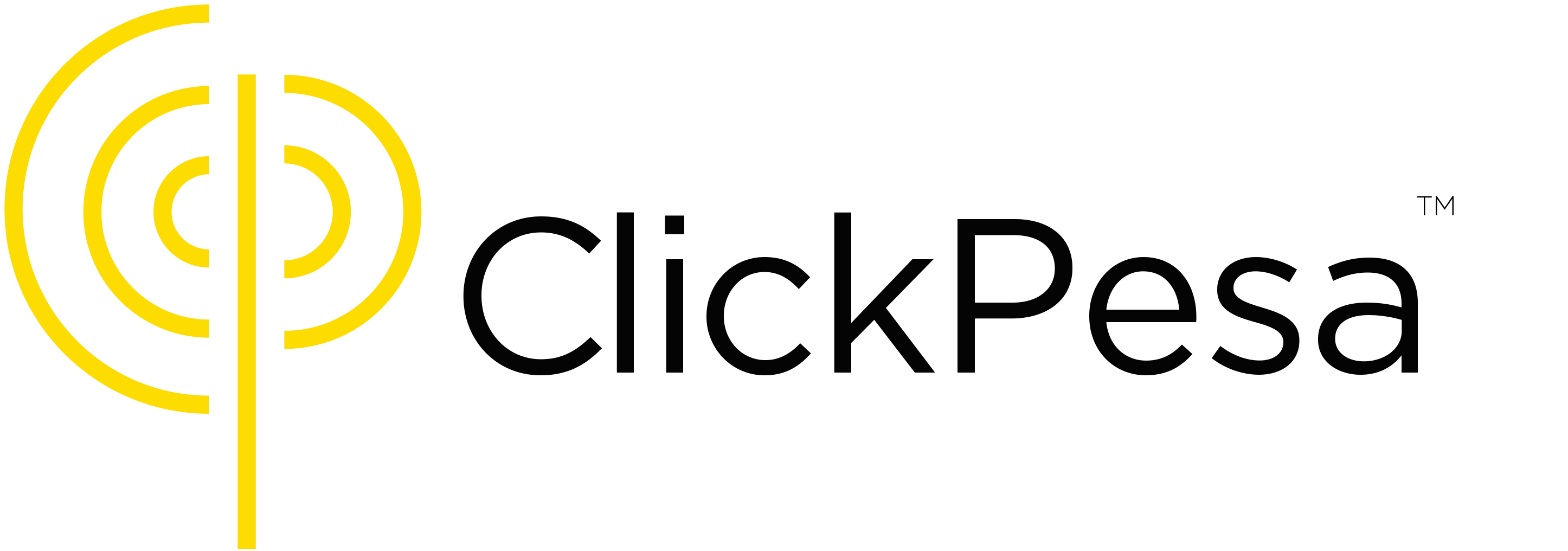At ClickPesa, our payment gateway’s disbursement service is designed to streamline and enhance the financial processes for businesses in Tanzania. The service is convenient when you do every month large numbers of staff, vendors, contractors, suppliers and government institutions payouts. By compiling them all into a batch you can now payout all these payments at once to any mobile money wallet or bank account.
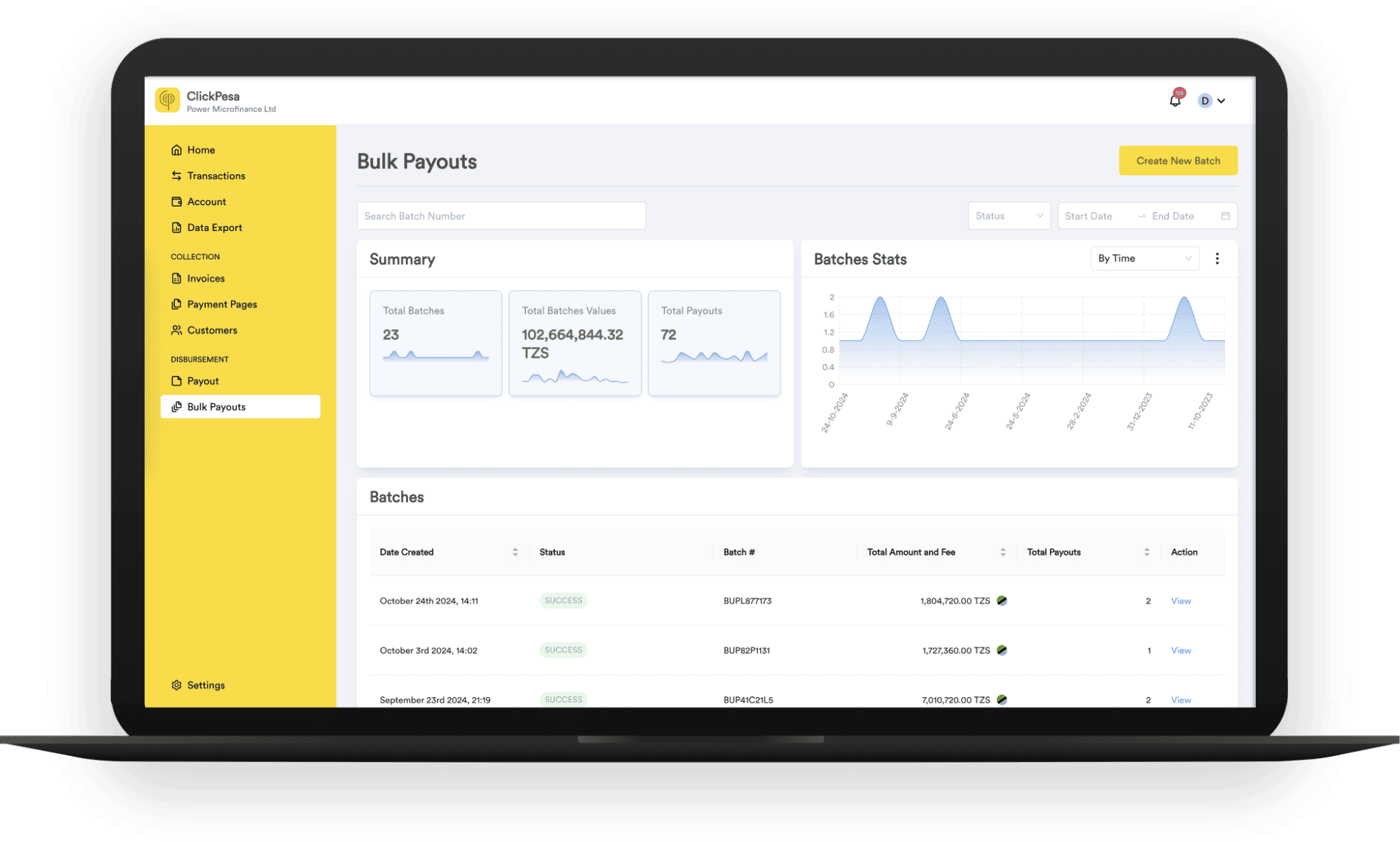
Payout Channels
The payment gateway supports disbursement to
Mobile Money Wallets


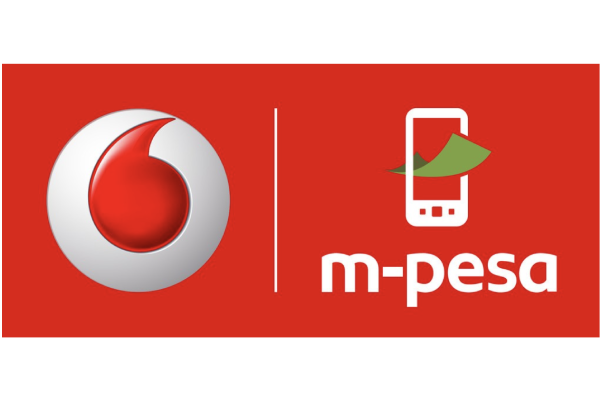

Banks



And all other banks in Tanzania
Payout Tools
The gateway supports disbursement via the following tools
Single Payout
Payment Tracking It allows you to keep track of successful or failed payouts.
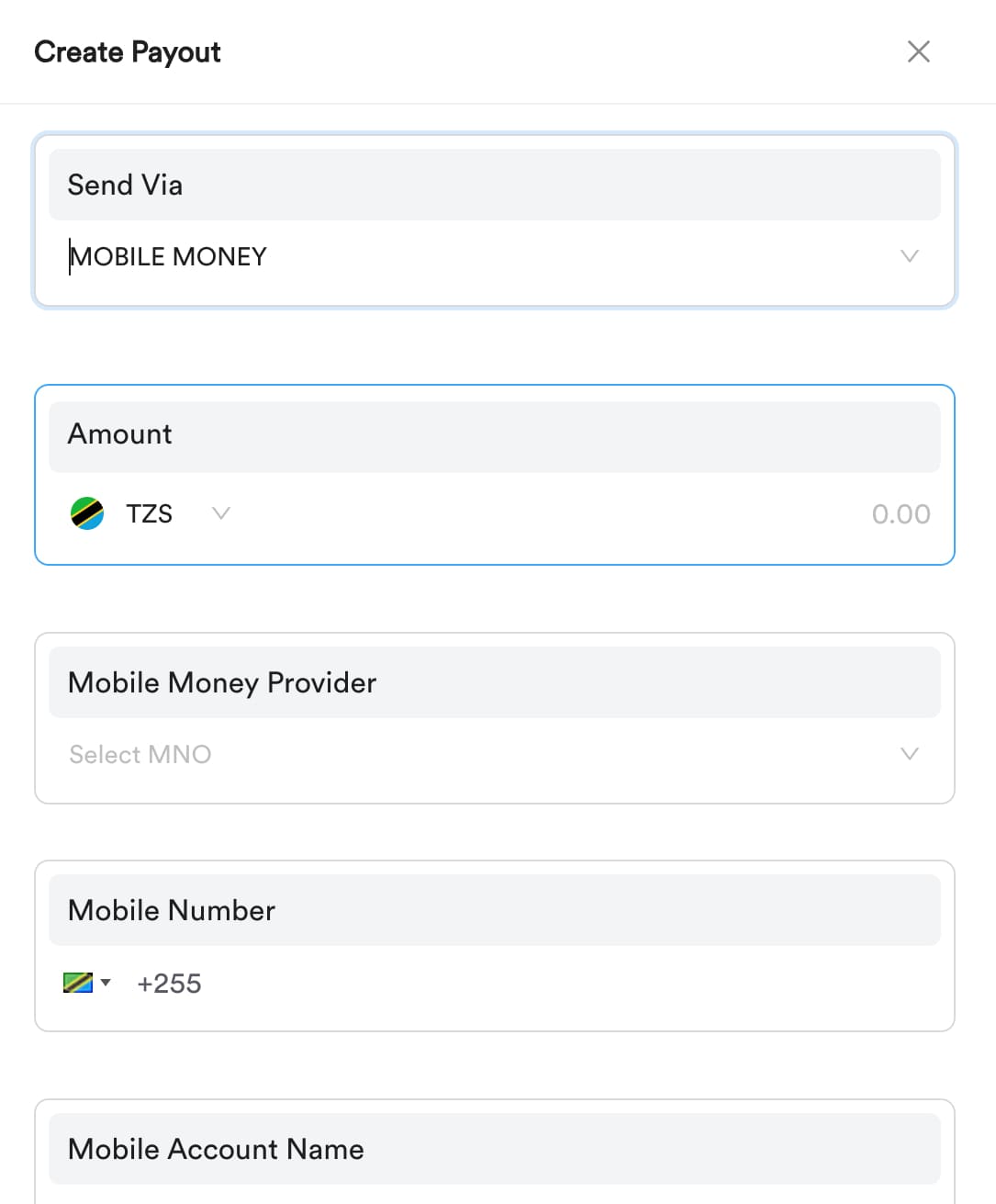
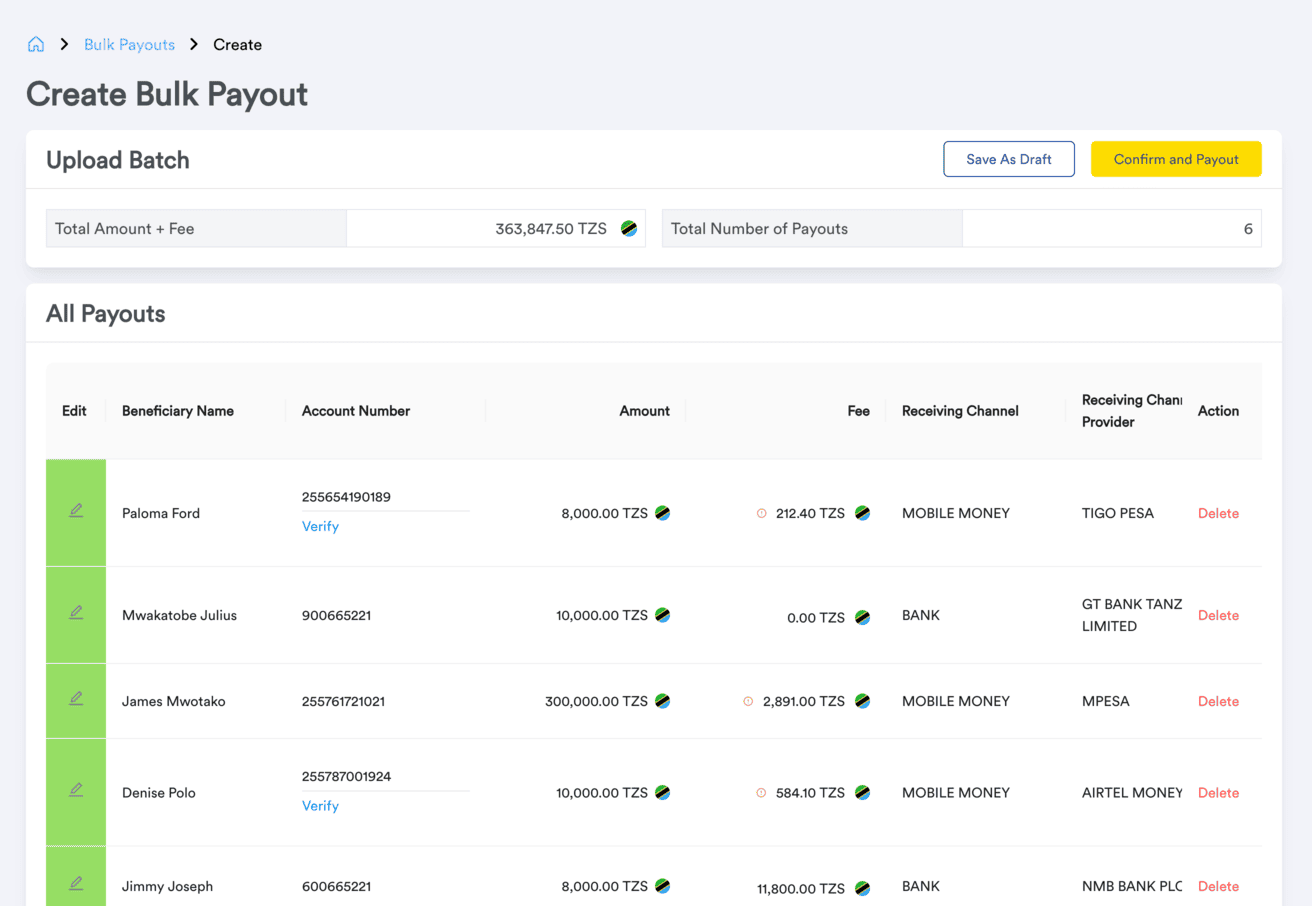
Bulk Payout
Organizations can initiate bulk payments for a mass payout, sending batch payments all at once. Payment Tracking It allows you to keep track of successful or failed payouts. Single Upload. Uploading an Excel or CSV file with all payments that need to be made.
Access to Payout Channels and Tools
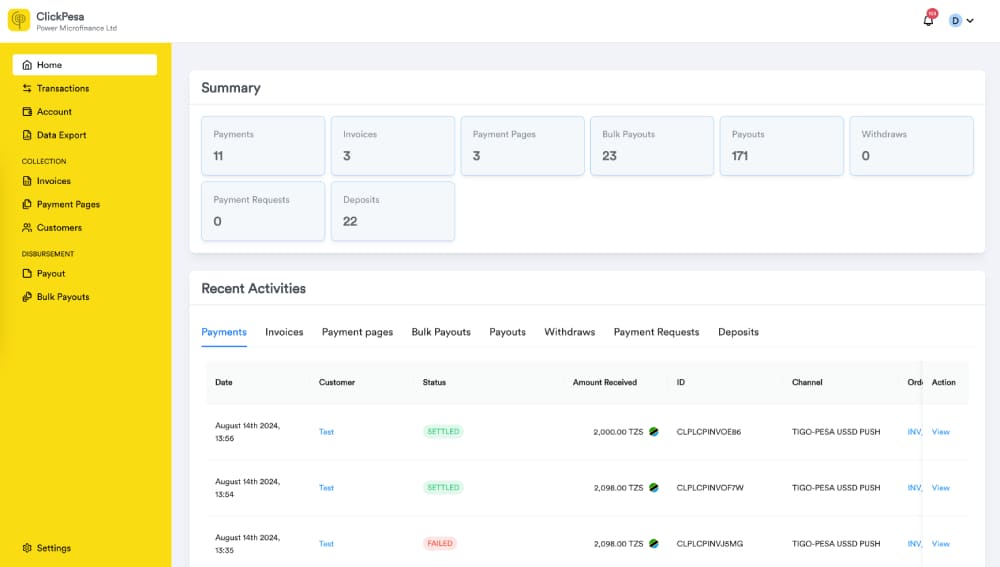
Web-based Merchant Dashboard
Web-based Merchant App, a dashboard whereby you can create checkout links, payment pages, invoices and payment references as well as do single and bulk payout through an upload. In addition we provide user levels and give the ability to export transaction data is Excel or CSV to keep your administration easily updated.
- Create checkout links, payment pages, invoices, payment reference and do (bulk) disbursement
- User levels: Manager and Employee
- Export Transactions in CSV, Excel for Quickbooks, Xero and other (accounting) software.
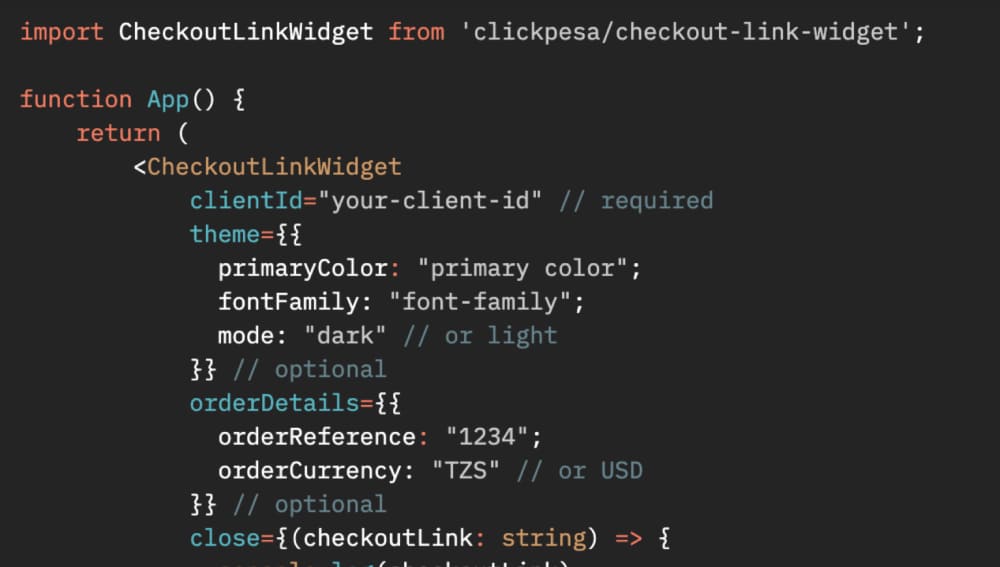
API Integration
APIs, enabling your development team to integrate and automate the collection of payments, the disbursement of payouts and the transaction data with your (accounting) software solution.
- Collection
- Disbursement
- Transaction Data
Convenience at ease
Single account for all payments
With ClickPesa, merchants no longer have to open multiple accounts to accept payments from different e-payment channels.
Deposit for payouts from any bank and mobile money account
Accept any form of digital deposit to make payouts.
Keep track of payment data for easy reconcilation
Convenient overview to track all your transactions.