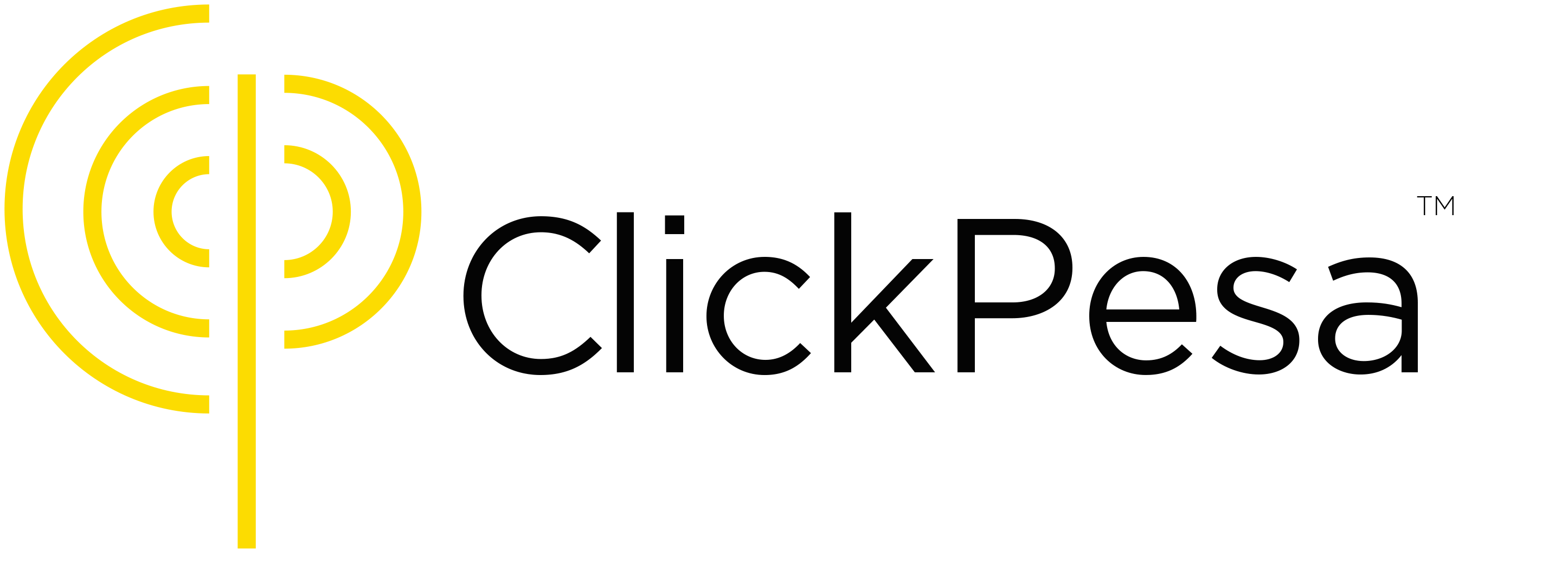Introduction #
This guide introduces the Notifications feature, designed to keep you informed about key financial activities in your accounts. Notifications are essential for real-time updates on payments, deposits, payouts, and withdrawals. You will receive these alerts through three distinct channels: Email, In-App, and Web notifications. Additionally, you will have the flexibility to customize your notification preferences, choosing to enable or disable alerts for specific types of transactions and channels.
Understanding Notifications
Notifications serve as an immediate alert system for various account activities. They are categorized into three main categories:
- Payout Notifications: Alerts when a payout transaction is successfully initiated, refunded, or reversed.
- Deposit Notifications: Informs about bank deposit instructions and successful deposit confirmations.
- Local Payment Notifications: Notifies when payments are settled into their accounts.
Channels for Receiving Notifications
Notifications can be received through three different channels:
- Email Notifications: Receive updates directly to your registered email address.
- In-App Notifications: Alerts appear within the application interface.
- Web Notifications: Get notifications through web browsers when logged into the platform.
How to use #
How to view notifications #
- Click on notification icon at the top right corner of your dashboard

- This will show all available notifications per your activities. these notifications (In-App Notifications) will include payment updates, payout updates and deposit updates.

- To view single notification, click on a single notification and it will open a drawer for such notification.

- You can decide to delete a notification by clicking on three dots on the right side of notification item and it will open a dropdown with delete and mark as read (or mark as unread) options. Click on delete.

- You will receive notifications via email as well if you with the same informations as in dashboard.
- If you are logged in and turned on web notification and has given access to merchant.clickpesa.com to send you notifications, you will receive web notifications per your activities even when you are not on dashboard window (currently not working on safari).
Notification settings #
To ensure you receive relevant updates, you can customize your notification settings:
- Click on notification icon at the top right corner of your dashboard

- Click setting icon at the bottom right corner of the notification popup

- Turn on or off notifications for specific notification categories and channels as per your preference.

Common Use Cases #
- Staying Informed: Keep track of your financial transactions and account activities.
- Immediate Updates: Receive timely alerts for important account movements and changes.
Frequently Asked Questions (FAQ) #
- Can I choose to receive notifications for only certain types of transactions?
Yes, you can customize settings to receive notifications only for selected transaction types. - Are web notifications available even when I’m not actively using the platform?
Web notifications require you to be logged into the platform on your web browser. - How do I stop receiving email notifications?
You can disable email notifications by toggling off the Email option in your notification settings. - Will changing notification settings affect my account’s security alerts?
No, security alerts are mandatory and will not be affected by your notification settings.