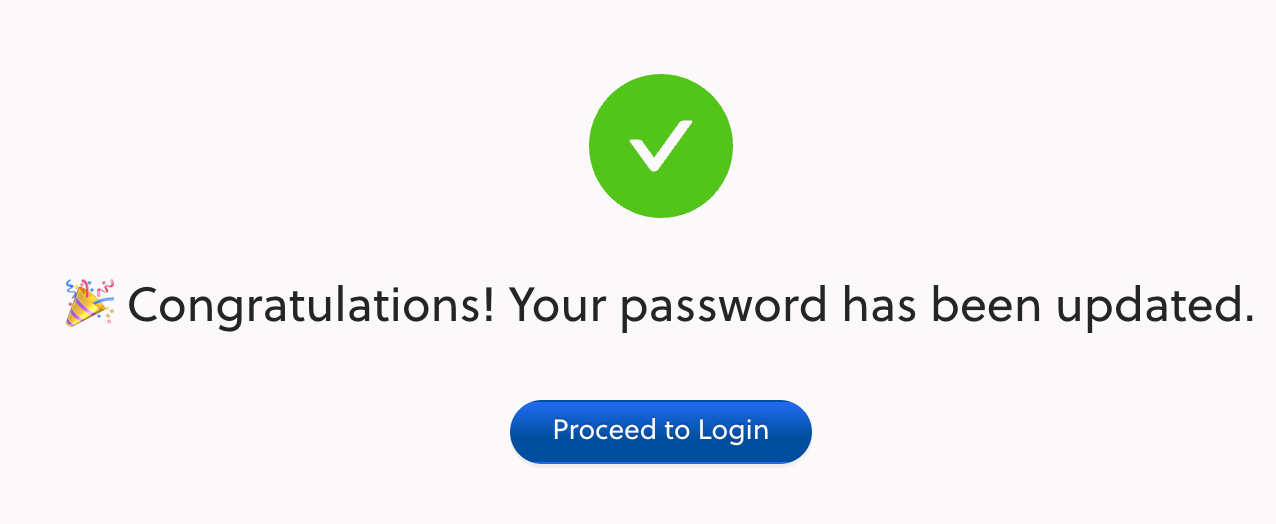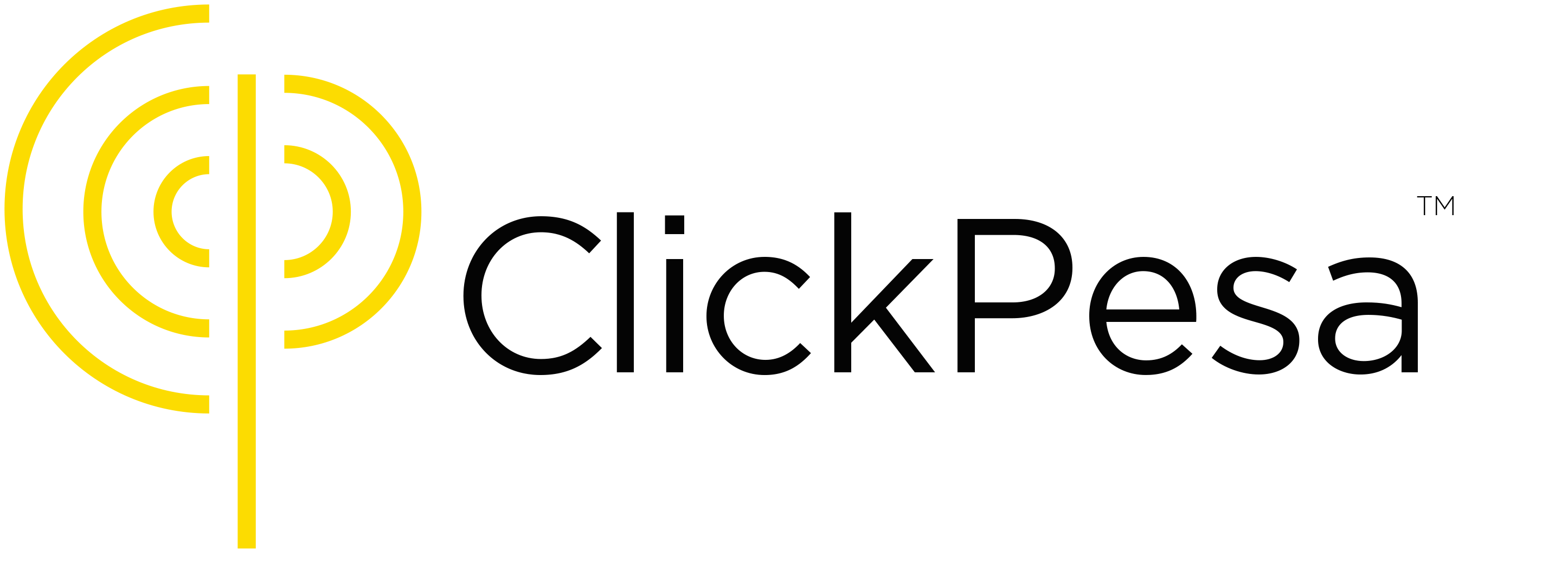How to sign up for a ClickPesa account #
Registered businesses and organizations in Tanzania are able to create an account with ClickPesa. Registering an account is free, we do not charge any monthly or yearly fee. We charge per transactions, find here our fees and pricing. To sign up with ClickPesa there are two steps to take:
- Fill in and sign our service level agreement and terms and conditions. Download the service level agreement and terms and conditions here.
- Secondly we need an onboarding form together with your company documents. Click on the business type below to find the form and documents requirements:
- Limited Company
- Sole Proprietor (also known as Sole Trader)
- Partnership
- Trust
- Civil Society Organization (NGOs/CBOs)
Once both forms are filled in and all documents are collected, send everything attached in an email to compliance@clickpesa.com.
Note: ClickPesa is a licensed financial institution and to sign up for an account with us for your business we are mandatory to do Due Diligence through a KYC (Know Your Customer) process. What this means is that we need to receive your company documents, which we review, this review usually takes a couple of days.
We are not allowed to sign up business and organizations that are involved in the following business activities:
- Cryptocurrency
- Adult Entertainments
- Medical Marijuana
- Tobacco and e-Cigarettes
Make sure that all your documents are current and precise to ensure an efficient registration. If all documents are correctly provided it usually takes a couple of days before your business is approved. After our compliance team has verified your documents, you will be guided to a page where you can sign up using your email and password.
Below are the requirements to sign up with us for each organization type:
Limited Company Requirements: #
A signed onboarding form with all details filled is required. Download the onboarding form here.
The below documents are required:
- Identity card- NIDA, Voter’s ID, Driving Lisence or Passport of Directors, Shareholders, Authorized persons
- Certificate of Incorporation
- Business License(s) (if applicable)
- Tax Identification Number (TIN) Certificate
- Value Added Tax (VAT) certificate (If applicable)
- Memorandum & Articles of Association
- Lease Agreement of a place of business
- Board resolution to open and operate Clickpesa account (Use our sample or Create yours)
- Clickpesa KYC Form
- Clickpesa Terms and Conditions
Sole Proprietor Requirements: #
A signed onboarding form with all details filled is required. Download the onboarding form here.
The below documents are required:
- Passport / NIDA / Voters ID/ Driving License Or Passport (All persons mentioned in this application)
- Certificate of Registration
- Tax Identification Number (TIN) Certificate
- Value Added Tax (VAT) certificate (If applicable)
- Business License Certificate from regulatory authority (If applicable)
- Board resolution to open and operate Clickpesa account (Use our sample or Create yours)
- Lease Agreement of a place of business
- Clickpesa KYC Form
- Clickpesa Terms and Conditions
Partnership Requirements: #
A signed onboarding form with all details filled is required. Download the onboarding form here.
The below documents are required:
- Identity card- NIDA, Voter’s ID, Driving License or Passport of Partners, Directors or Authorized persons
- Certificate of Registration
- Partnership Deed
- Tax Identification Number (TIN) Certificate
- Value Added Tax (VAT) certificate (If applicable)
- Business License Certificate from regulatory authority (If applicable)
- Board resolution to open and operate Clickpesa account (Use our sample or Create yours)
- Lease Agreement of a place of business
- Clickpesa KYC Form
- Clickpesa Terms and Conditions
Trust Requirements: #
A signed onboarding form with all details filled is required. Download the onboarding form here.
The below documents are required:
- Identity card- NIDA, Voter’s ID, Driving License or Passport of Directors, Trustees, Authorized persons
- Certificate of Registration
- Trust Deed
- Tax Identification Number (TIN) Certificate
- Value Added Tax (VAT) certificate (If applicable)
- Business Licence Certificate from regulatory authority (If applicable)
- Board resolution to open and operate Clickpesa account (Use our sample or Create yours)
- Rent or Lease agreement for place of business or letter from the local ward
- Clickpesa KYC Form
- Clickpesa Terms and Conditions
Civil Society Organization (NGOs/CBOs) Requirements: #
A signed onboarding form with all details filled is required. Download the onboarding form here.
The below documents are required:
- Identity card- NIDA, Voter’s ID, Driving License or Passport of Directors, Trustees, Authorized persons
- Certificate of Registration / compliance
- Organisation Constitution
- Tax Identification Number (TIN) Certificate
- Value Added Tax (VAT) certificate (If applicable)
- Business License Certificate from regulatory authority (If applicable)
- Board resolution to open and operate Clickpesa account (Use our sample or Create yours)
- Lease Agreement of a place of organization
- Clickpesa KYC Form
- Clickpesa Terms and Conditions
Important
For merchants who are yet to submit their onboarding forms they will have limited access to our features, ie transactions limit will be applied and some of the payment methods (Card payment method for collection) won’t be available for their customers to use.
The Limits applied are as follows
- Payouts and Withdraws
- TZS – 100,000
- USD – 50
- Collection
- TZS – 100,000
- USD – 50
- Deposit
- TZS – 100,000
- USD – 50
Registration #
Enter email and password #
- Register
- Input your email and select a password for your ClickPesa merchant dashboard. To ensure a strong password is provided, a password should:
- have have at least 8 characters
- include at least one capital letter
- include at least one small letter
- include at least one number
- include at least one special characters `!@#$%^&*()_+\-=\[\]{} ;’:”\\|,.<>\/?~
- Check the box to agree with the terms of service and privacy policy.
- Click the “Register” button to proceed.
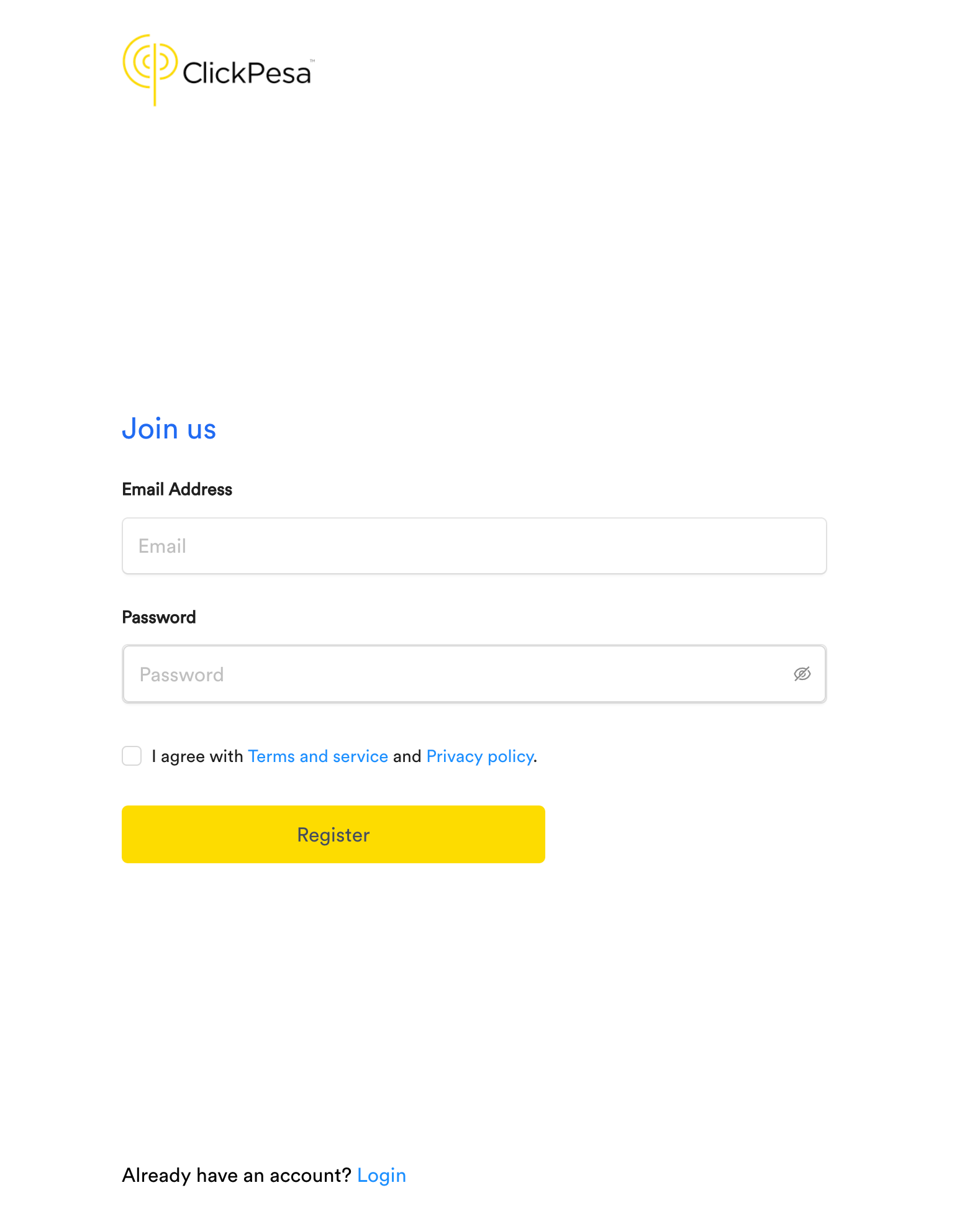
- Input your email and select a password for your ClickPesa merchant dashboard. To ensure a strong password is provided, a password should:
Email Verification #
- An email will be sent to you containing a “Verify Your Email” button.
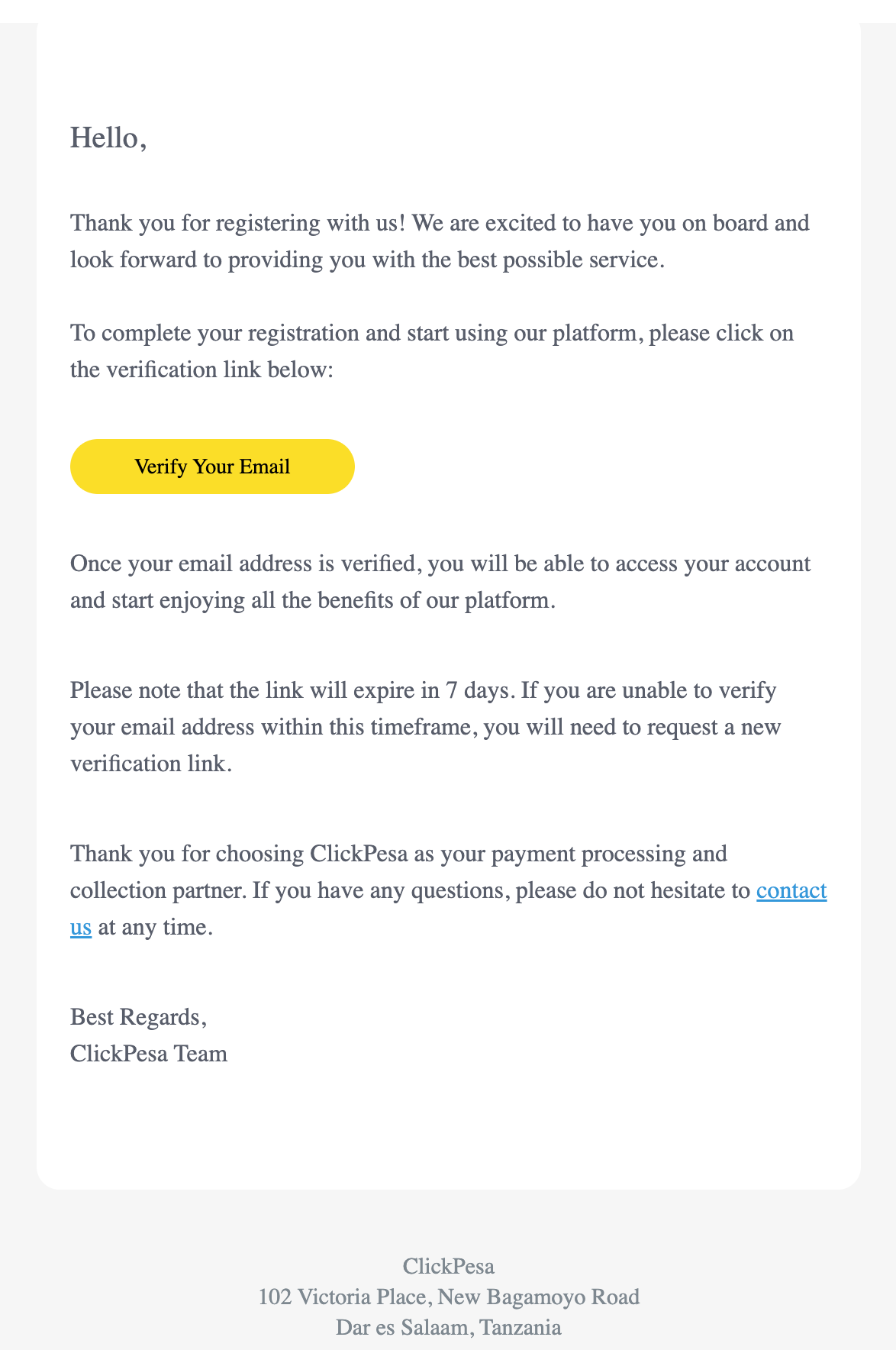
- Click on it to confirm your email address.
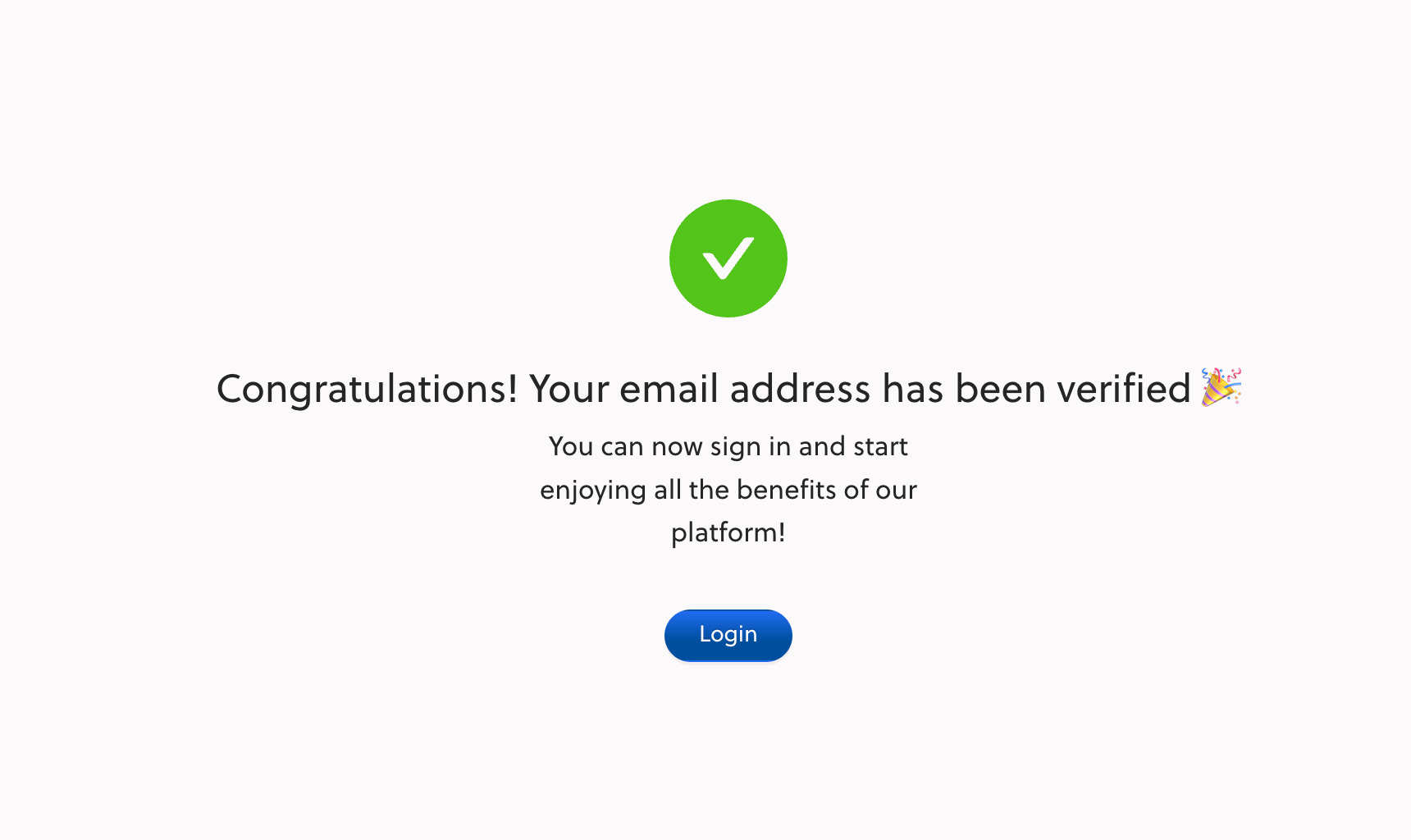
- Congratulations! You are now successfully registered for the ClickPesa Merchant Dashboard.
First time login ClickPesa #
- After email verification log in with your email and password.
- Go to merchant.clickpesa.com.
- You will be directed to a login page.
- Enter your Email and Password.
- Click the “Login” button to proceed.

- Setup OTP (One Time Password). OTP is a 5 digit code send via SMS to your phone number
- To sign in, you will need to setup and verify your phone number
- To activate OTP, enter your phone number in the “Phone Number” input field.

- You will recieve a SMS message with the code
- Enter the code into the “OTP Code” field
- Click “Enable OTP” to set it up.

- If the code expires before you use it, simply click the “Resend Code” button to receive a new OTP.
Add a Business name #
After verifying your OTP during your first login, you need to enter your Business Name. Then, click the “Get Started” button to proceed.
Afterward, you will be taken to the homepage of your ClickPesa Merchant Dashboard.
Getting started #
- Once you are at the homepage of your ClickPesa Merchant Dashboard, it highly recommended to setup all the settings correctly before using. Read here what you need do to get started with your ClickPesa account.
Login and password reset #
Login #
After the first login you don’t have to verify your email and add your phone number for receiving an OTP again. Follow below steps for a successful normal login
- Go to merchant.clickpesa.com.
- You will be directed to a login page.
- Enter your Email and Password.
- Click the “Login” button to proceed.
- Enter OTP send to your phone number.
OTP is a 5 digit code send through SMS to your phone number. Every time you sign in with your email and password you will receive an OTP on your phone which you have to enter to access your account. The OTP is always unique and expires after a couple of minutes. If the OTP is incorrect, you are not able to login and you can resend the OTP. It is also possible to send the OTP to your email. OTP is for enhanced security.
Reset Password #
- To reset your password in case you have forgotten it click the forgot password text under the password field.

- You will be directed to a page where you can reset your password
- Enter your email and click submit to get a password reset link sent to your email address.
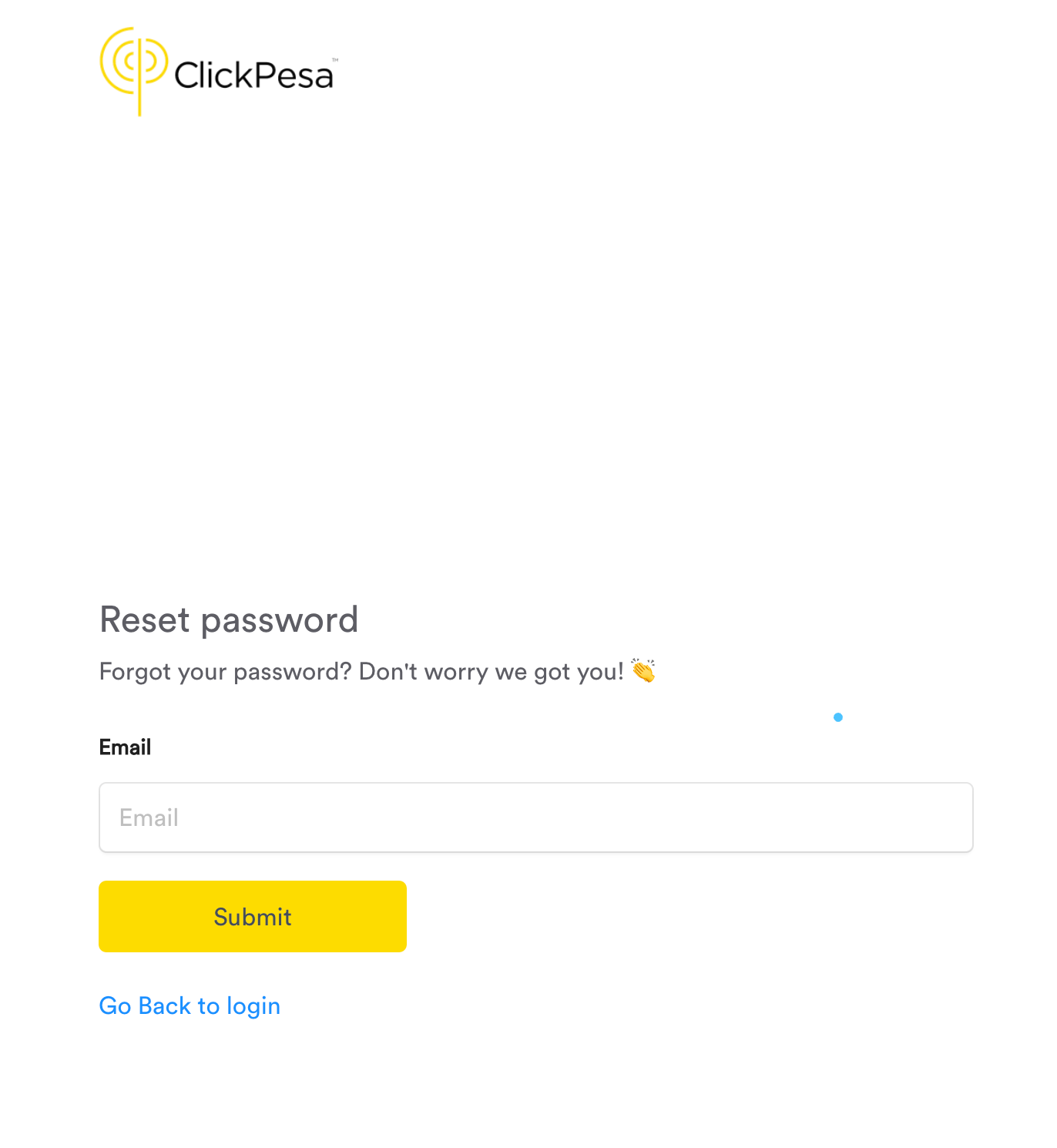
- Check your email for password reset instructions and a link
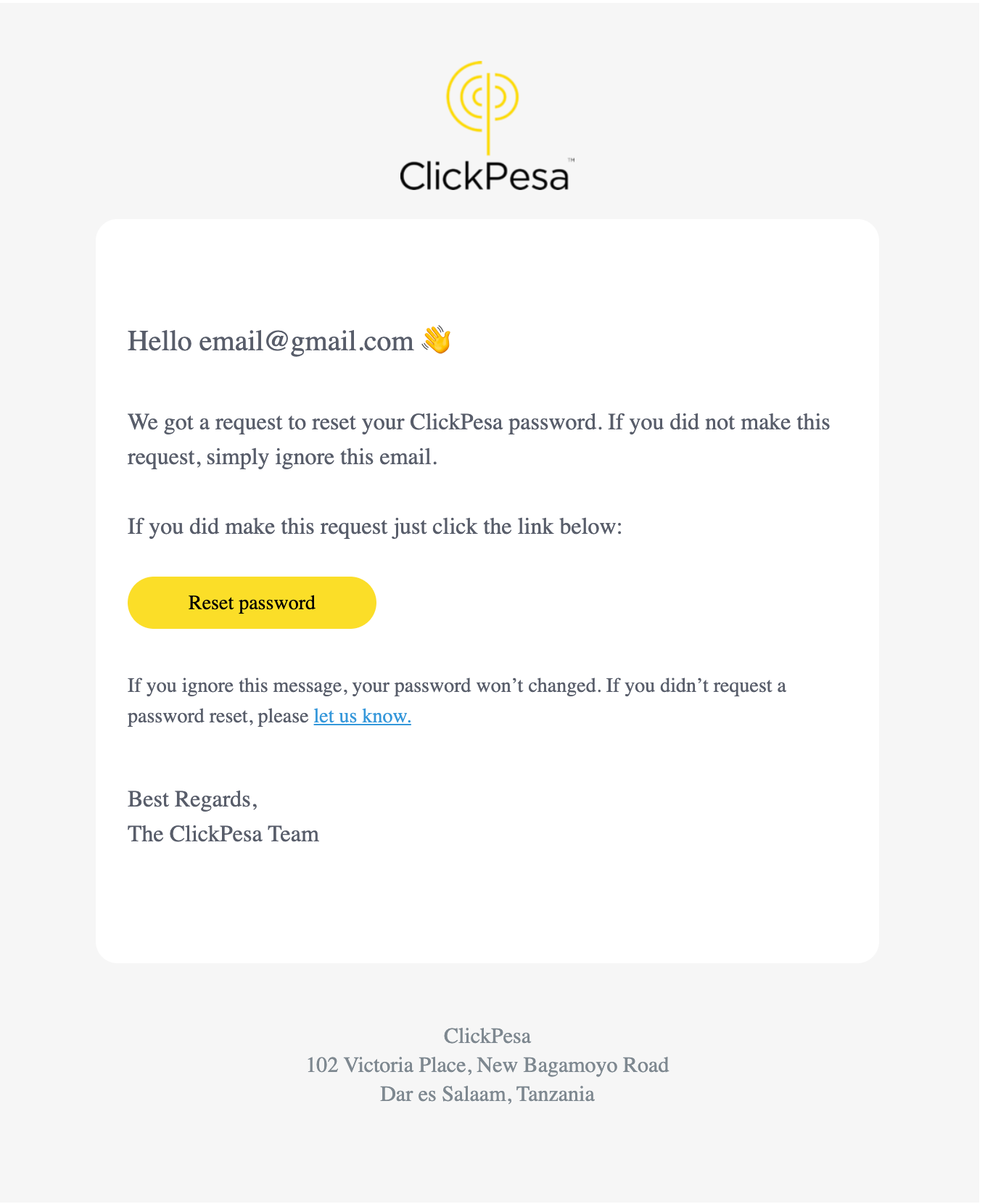
- You will receive an email, with the button “Reset Password” Click the reset password button
- Enter your email and click submit to get a password reset link sent to your email address.
- You will then be directed to a page where you can enter a new password and Update your password.
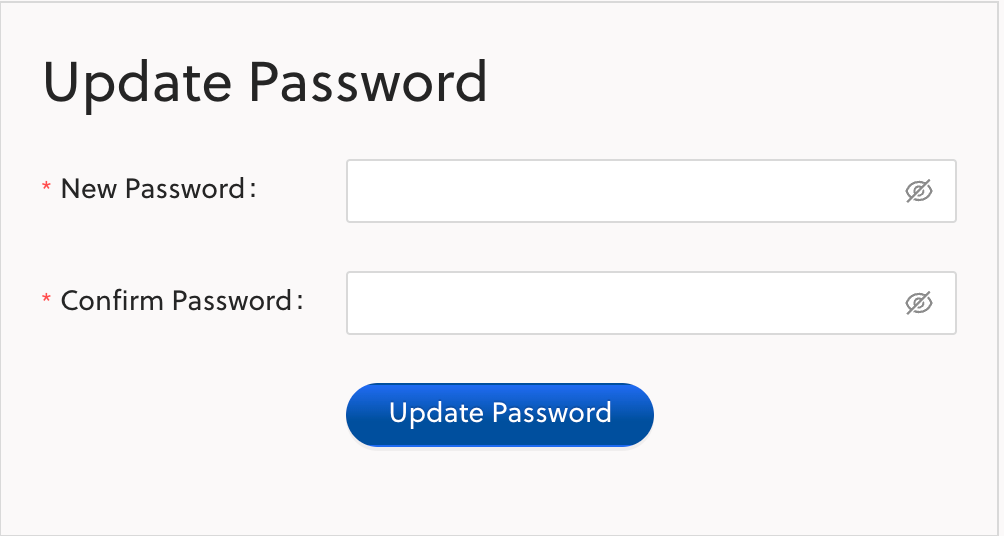
Add your New Password and Confirm Password then click the Update Password button.