If you are integrating with ClickPesa’s APIs for payment integration or managing automated payouts and collections, apart from sharing our API Documentation, adding developers to your account is essential. ClickPesa offers a secure and structured way for developers to access integration tools, monitor transactions, and manage developer settings, all without granting access to sensitive financial actions like authorizing payouts.
This guide outlines how to add developers through the dashboard, what permissions they receive, and how to manage their roles.
Why Add Developers?
Giving your developers access to our developer portal ensures they can:
- Access API keys, webhooks, and integration settings
- View payment and payout transaction data within the dashboard for debugging or verification
- Collaborate efficiently with your operations team without bottlenecks or back-and-forth credential sharing
Developers cannot create or authorize payouts, ensuring your financial workflows remain secure while enabling effective troubleshooting and integration.
How to Add a Developer
The process to add a developer to the developer portal is identical to adding any other team member.
Steps:
- Navigate to:
From the dashboard, go toSettings→Team - Click “Add” to open the invitation drawer
- Fill in the required information, including the developer’s name and email
- Select the role “Developer” in the role selector
- Submit to send the invitation
The invited user will receive an email with access instructions.
What Developer Access Includes
Once the developer accepts the invitation to the developer portal, they will have access to:
- Developer Settings:
- API Keys
- Applications management
- Webhooks
- Integration security settings
- Transaction Visibility:
- View payments
- View payouts
- This access is helpful for diagnosing webhook issues or transaction sync errors
Developers cannot authorize or create payouts, preserving security and financial control.
Managing Developer Access
While developer access is limited to integration settings and transaction visibility, admins still retain full control over who has access and what roles they hold.
As an admin, you can:
- Remove or disable a developer at any time
- Change their role from Developer to Employee or Manager if their responsibilities evolve
- Monitor activity and access via your team settings
There are no further role-based permission granularity for developers—what they see is fixed to integration tools and transaction viewing only.
Final Notes
Adding a developer to ClickPesa Developers Portal takes less than a minute and ensures a smooth, secure integration process. Whether you’re managing APIs, monitoring payouts, or troubleshooting webhooks, proper access makes collaboration easier and keeps your workflows clean.
Log in to your ClickPesa dashboard, navigate to your team settings, and invite your developers today.
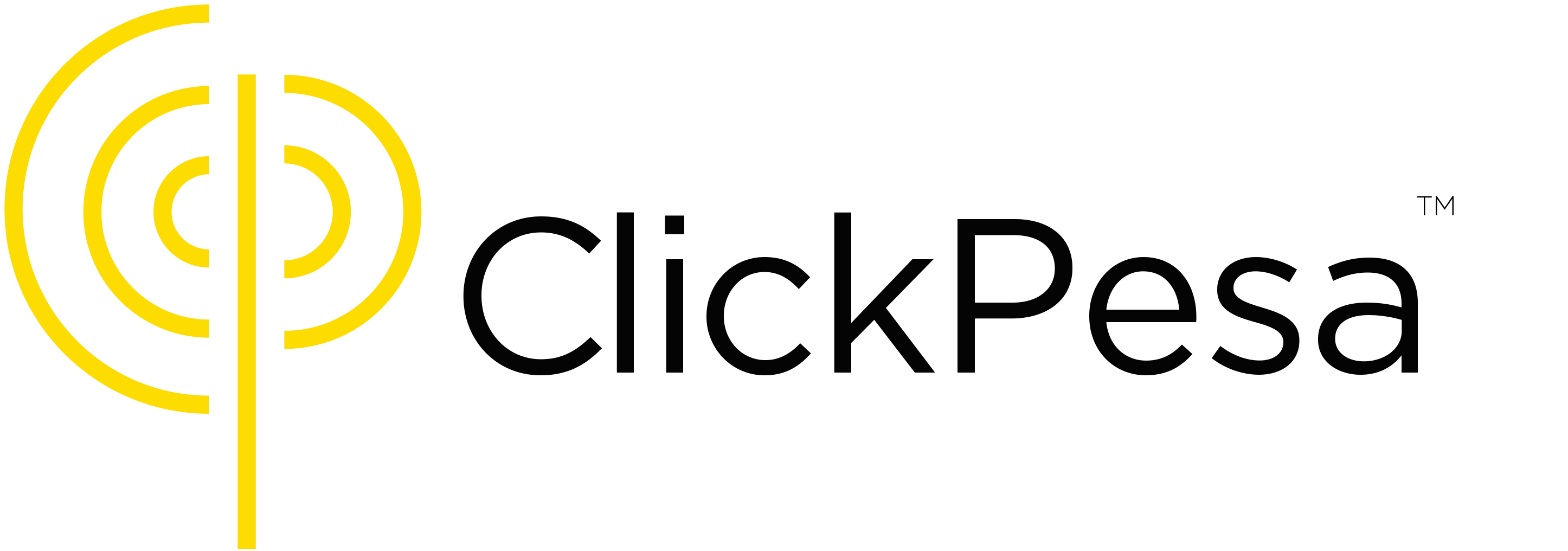

 Track Invoice Payments in Excel Using ClickPesa Control Numbers
Track Invoice Payments in Excel Using ClickPesa Control Numbers