In the world of online banking and payment and payout solutions, ClickPesa offers with its Merchant Dashboard a great tool for businesses in Tanzania to pay expenses, clients or other purposes. It makes the process to disburse payouts really simple and offers an easy method to export clean transaction data with payout reference (very important!). Your accountant will think it is amazing, so don’t forget to share this article with them. Below is an overview of how to disburse payouts and export transaction data using ClickPesa.
Disbursing Single Payout
Single payouts are ideal for one-time or occasional transactions for example paying a supplier, employee, client or partner. The process is straightforward, here is how it works:
- Log into the ClickPesa Merchant Dashboard with your account details and navigate to the “Single Payout” menu.
- Verification and Payout: Once your balance is sufficient, you can check if everything is correct and execute the payout, review the summary of the payout again. If everything is correct, click the ‘Payout’ button to initiate the payout.
- Track Payouts: Monitor the status of your payout in the “Payout” table on the Single Payout page.
Read here more how to do single payout.
Disbursing Multi Payouts
The Bulk Payouts feature in ClickPesa is designed to simplify the process of disbursing funds to multiple bank accounts and mobile wallets simultaneously. This feature is particularly valuable for organizations that need to frequently send multiple payments to various recipients, such as suppliers, employees, clients, or partners. Here is how it works:
- Log into the ClickPesa Merchant Dashboard with your account details and navigate to the “Bulk Payout” menu.
- Create a New Batch Payout: Initiate a bulk payout by clicking the “Create New Batch” button.
- Upload the Payout File: On the Create Bulk Payout page, you will be prompted to upload your payout file. This file should contain all the transaction details.
- Verification Steps:
- Field Match: This step ensures that the columns in your payout file align with ClickPesa’s system columns. You can adjust any mismatches at this stage.
- Data Check: This step verifies the accuracy and formatting of your payout file data. You can correct any discrepancies, ensuring the receiving channels and amounts are correctly entered.
- Balance Check and Top-up: If your balance is insufficient for the payout, you will need to top it up. Instructions for topping up using a bank deposit will be provided.
- Verification and Payout: Once your balance is sufficient, you can check if everything is correct and execute the batch payout, click the ‘Payout” button to initiate the payout. The transactions will then be processed, and recipients will receive funds.
- Track Payouts: Monitor the status of your payouts by clicking on the batch in the table of the Bulk Payout page.
Read here more how to do bulk payouts.
Exporting Transaction Data
ClickPesa’s Merchant Dashboard allows for manual and automated exporting of transaction data, crucial for record-keeping and auditing.
Manual Exporting of Transaction Data
Here are the steps to manually export this data:
- Access Transactions: Log into your dashboard and go to the ‘Transactions’ section.
- Select Payouts Tab: Within the Transactions section, locate and select the ‘Payouts’ tab. This tab specifically contains transaction data related to payouts.
- Export Data: Look for the ‘Export’ button in the Payouts tab. Clicking on this button will initiate the process of exporting the transaction data related to payouts.
- Download and Secure: After the export file is generated, download it to your system. It is important to securely store this file as it contains sensitive financial data.
- Review Exported Data: Open the file to ensure all necessary transaction records are accurately captured and the data aligns with your records.
- Import: Import the file with transaction records it into the desired system.
Read here more how to manually export transaction data.
Automate Exporting of Transaction Data
We also offer the possibility to automate exporting of transaction data to other system. Find here the documentation if you are interested in automating the export of transaction data.
ClickPesa’s Merchant Dashboard simplifies the process to disburse payouts, whether you pay an expense or a payout for another reason. It also offers good tools for exporting clean transaction data with a payout reference (again very important, don’t forget to share this with your accountant), ensuring that businesses maintain accurate and good financial records. The ClickPesa Merchant Dashboard is adding a lot of value for efficient financial management and auditing purposes.
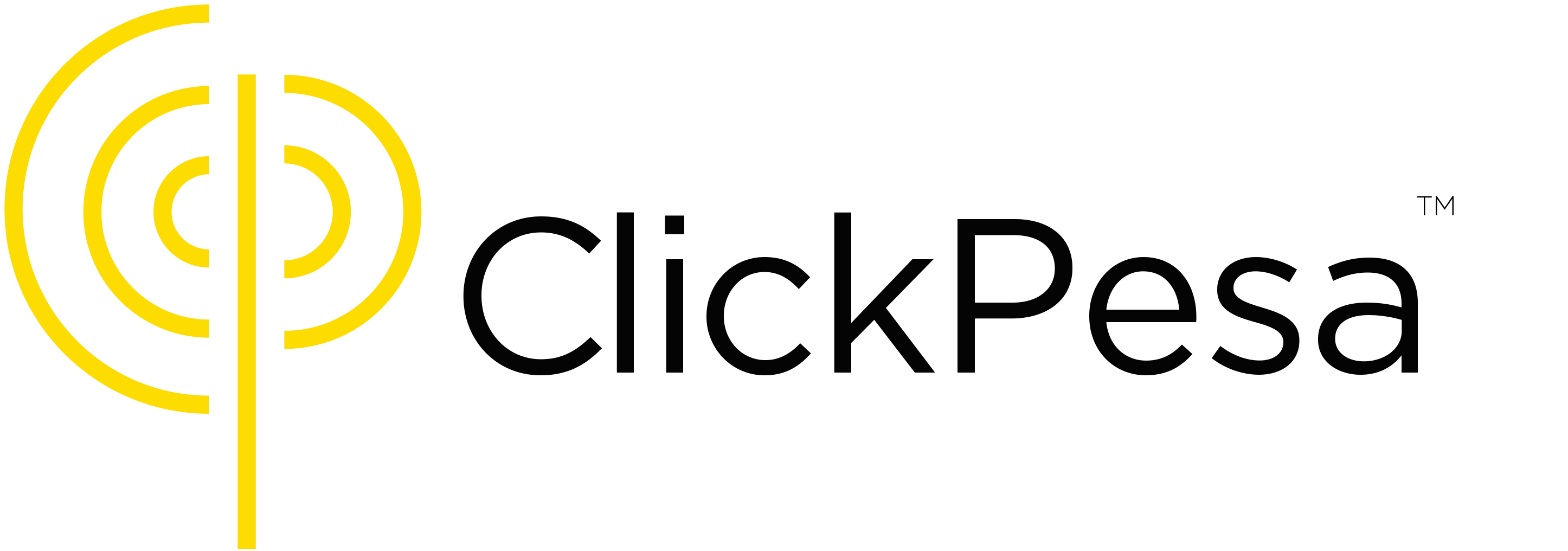

 Exploring Point of Sales (POS) solutions in Tanzania for 2024
Exploring Point of Sales (POS) solutions in Tanzania for 2024
Leave a Reply
You must be logged in to post a comment.