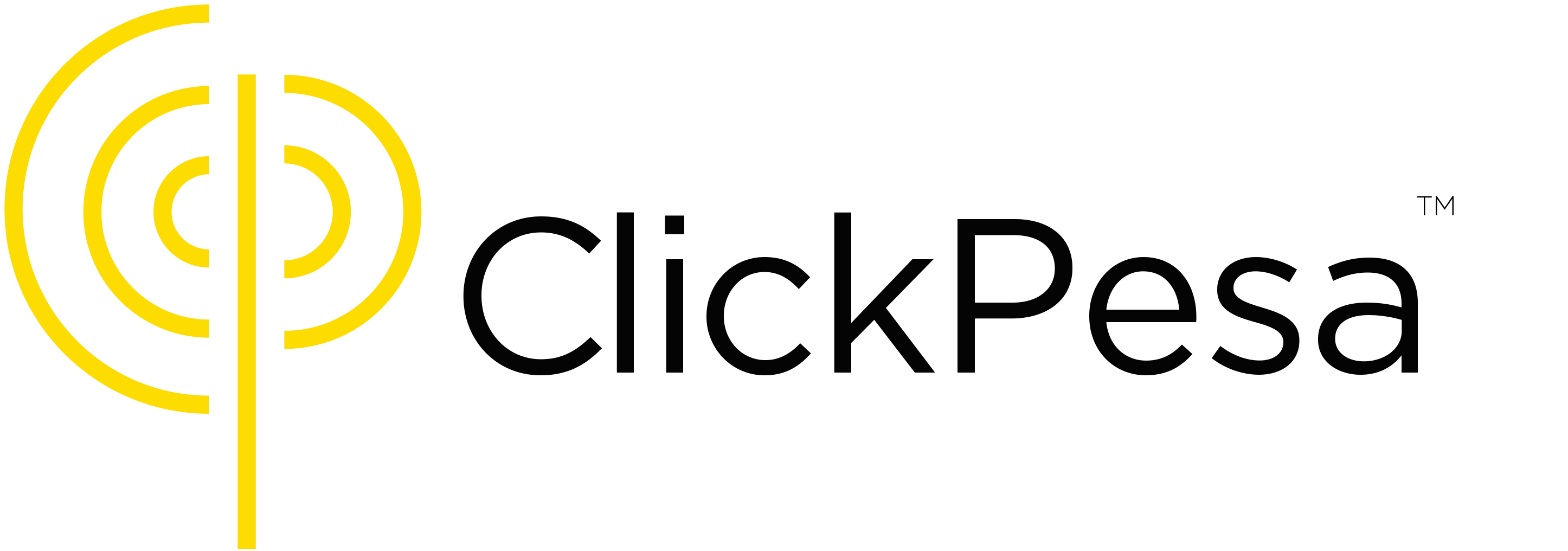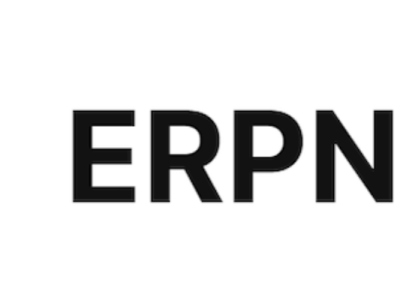ERPNext is a powerful, open-source ERP system used by growing businesses to manage everything from sales to accounting. If you collect payments via mobile money or direct bank transfers, reconciling them in ERPNext can be difficult without direct integration.
ClickPesa’s Order BillPay Control Number system makes this seamless by letting you assign a unique payment reference to each invoice, and automatically updating the invoice in ERPNext when payment is received. Here’s how to integrate it.
What Is an Order BillPay Control Number?
An Order BillPay Control Number is a dynamic number made up of:
- Your Merchant BillPay-Namba (assigned by ClickPesa)
- A unique Order Reference (such as the invoice number in ERPNext)
Formula:
Order BillPay Control Number = [BillPay-Namba] + [Invoice Name]Example:
- BillPay-Namba:
1122 - ERPNext Invoice:
ACC-INV-2024-0045 - Control Number:
1122ACC-INV-2024-0045
Customers use this number when paying. ClickPesa identifies the payment and sends a webhook to ERPNext.
Step-by-Step: Integrating ClickPesa with ERPNext
Step 1: Add Control Number Field to Sales Invoice
In ERPNext:
- Go to Customize Form > Sales Invoice
- Add a new Read-Only field:
- Field Label:
BillPay Control Number - Field Type: Data
- Field Name:
billpay_control_number
- Field Label:
- Add a custom script to auto-generate the control number:
frappe.ui.form.on('Sales Invoice', {
validate: function(frm) {
const billpayNamba = '1122';
frm.set_value('billpay_control_number', billpayNamba + frm.doc.name);
}
});- Show this control number in:
- Printed invoice templates
- Email templates or SMS notifications
Step 2: Set Up Webhook Endpoint in ERPNext
To automatically update payment status, create a custom endpoint in ERPNext:
- In your custom app, create a Python file (e.g.,
clickpesa_webhook.py)
@frappe.whitelist(allow_guest=True)
def clickpesa_webhook():
import json
from frappe import request
payload = json.loads(request.data)
reference = payload.get('orderReference')
amount = payload.get('amountPaid')
status = payload.get('status')
invoice = frappe.get_doc('Sales Invoice', reference)
if invoice and status == 'fulfilled':
invoice.db_set('outstanding_amount', 0)
invoice.add_comment('Comment', text=f'Payment received via ClickPesa: {amount}')
invoice.submit()
return {"status": "ok"}- Add a route to
hooks.py:
webhooks = [
{"method": "POST", "path": "/api/method/yourapp.clickpesa_webhook.clickpesa_webhook"}
]- Register this endpoint with ClickPesa as your payment notification URL.
Step 3: Update Payment Status
Once the webhook is triggered:
- The invoice can be marked as paid (or partially paid, depending on
amountPaid) - A comment is added for visibility
- Optionally, notify your accounting team via email or alert
Optional Enhancements
- Store
amountPaidin a custom field for future reference - Match partial payments against
outstanding_amount - Extend logic to support Credit Notes or overpayments
Summary Workflow
- Append BillPay Control Number to each ERPNext invoice
- Share the number with customers via invoice, email, or SMS
- Create a webhook in ERPNext to listen for ClickPesa payment notifications
- Match the invoice by order reference and update payment status
Final Thoughts
By integrating ClickPesa with ERPNext, you remove manual reconciliation entirely. Mobile money and bank transfer payments become just as traceable as card payments or wire transfers. Whether you’re handling subscriptions, tuition, or service invoices, this setup ensures you stay accurate and efficient.
ClickPesa provides support and code samples to help you set up the webhook integration with ERPNext quickly and securely.